𝗧𝗘𝗖𝗛 𝗧𝗜𝗣𝗦 & 𝗧𝗥𝗜𝗖𝗞𝗦
- candyandgrim

- Oct 27, 2025
- 2 min read
𝙎𝙢𝙖𝙧𝙩 𝙃𝙖𝙘𝙠𝙨 𝙛𝙤𝙧 𝙎𝙢𝙤𝙤𝙩𝙝𝙚𝙧 𝘾𝙧𝙚𝙖𝙩𝙞𝙫𝙚 𝙒𝙤𝙧𝙠𝙛𝙡𝙤𝙬𝙨

Today's hack is about extracting source material from Microsoft PowerPoint and Word files, as well as Apple Keynote and Pages documents.
Have you ever been handed a document and asked to repurpose its media for creative content? Copying and pasting might seem like the go-to, but it often grabs low-quality versions of the original media. There's a better way to get those high-quality images, vectors, and videos!
This approach is both simpler and a bit clunkier than you'd expect. Follow these steps:
1. Change the file extension from .ppt, .doc, .key, or .pages to .zip.
2. Uncompress the file. 𝗡𝗼𝘁𝗲 𝗳𝗼𝗿 𝗠𝗮𝗰 𝘂𝘀𝗲𝗿𝘀: The native Apple uncompressor won't extract these zips into a proper folder structure; you'll need a third-party app (like The Unarchiver or WinZip) to brute-force it. 𝗪𝗶𝗻𝗱𝗼𝘄𝘀 𝘂𝘀𝗲𝗿𝘀: Good news! The built-in Windows File Explorer can typically handle these zips without issue, extracting them into a folder structure with no extra software needed.
3. Navigate to the newly created folder. The exact path depends on the original file type, but look for a subfolder (often the one with the largest file size, like media or Contents/Resources) where you'll find the original movies, vectors, and graphics in their full, source-quality glory.
Now, if you track down these source files and the videos or non-vector images are still not high-resolution enough, it’s time for AI to swoop in and save the day! Tools like Adobe 𝗣𝗵𝗼𝘁𝗼𝘀𝗵𝗼𝗽’𝘀 𝗦𝘂𝗽𝗲𝗿𝗭𝗼𝗼𝗺, Topaz Labs 𝗣𝗵𝗼𝘁𝗼/𝗩𝗶𝗱𝗲𝗼, and aescripts + aeplugins' 𝗦𝗰𝗮𝗹𝗲𝗨𝗽 can upscale your media to meet your quality needs.
Try it out and let me know how it works for you! What's your favorite hack, tip, or trick?
Drop it in the comments! 👇
hashtag#ProductivityHacks hashtag#ContentCreation hashtag#TechTips hashtag#AIEnhancement hashtag#TopazLabs hashtag#AEScripts



Comments